A Free Alternative Method to Add Subscriptions to WooCommerce
Adding subscriptions to your WooCommerce has plenty of benefits. It allows you to offer memberships, create premium content, and can even help in generating consistent revenue for your business.
Do you want to add subscriptions to your WooCommerce in WordPress too? Well, here is a free alternative method to the paid option many use.
Benefits of Adding Subscriptions to WooCommerce
Before heading straight to the solution, let us understand why adding subscription to your e-commerce is beneficiary.
There are plenty of benefits of adding WooCommerce subscriptions to your WordPress site. First of all, adding subscriptions to WooCommerce helps in automating the billing process. This means you don’t have to manually send invoices to your customers at the end of every single month.
Moreover, by adding subscription payments to your e-commerce business, you can have a more consistent cash flow, fewer payment errors, and less payment delays.
Add WooCommerce Subscriptions using Free Plugin
This technique is for those store owners who are on a budget and wish to add subscriptions to WooCommerce for free. To do this, we will be using a free plugin called YITH WooCommerce Subscription. With this plugin, store owners can easily add subscriptions for simple, digital, and downloadable products.
The first thing you need to do is obviously install and activate the plugin. If you are not sure about how to install and activate a plugin, you can learn it from the step by step guide available here.
Once the plugin is installed and active, you will see a new menu item in your WordPress dashboard labelled as YITH.
Step 1:
Now, navigate to YITH >> Subscriptions >> Settings and make sure that the box “Enable Subscription” is set to “Yes”.

Step 2:
Now open a product that you want to turn into a subscription. You can do this by following Products >> All Products and then finally selecting your subscription product.
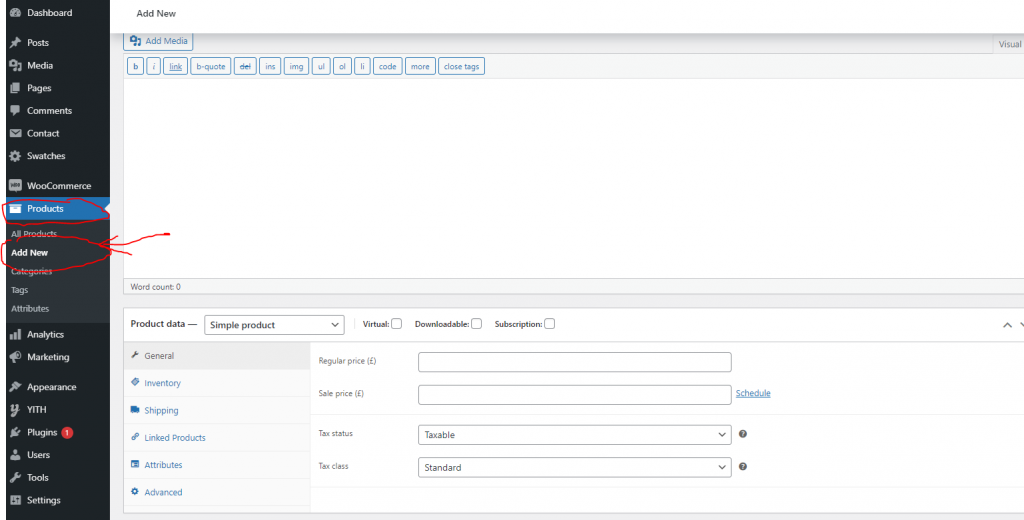
Step 3:
Once done, go to the “Product Data” box and check the “Subscription” box. This will show you a new option where you can set the desired subscription price along with the maximum duration of the subscription.

Finally, after you have setup your subscription settings, click on the “Update” button to save the product, and that’s it. Now, when your visitors purchase this product, they will have the option of paying by subscription.